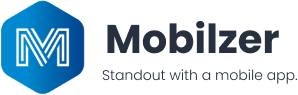Explore Mobilzer
Create an about us page
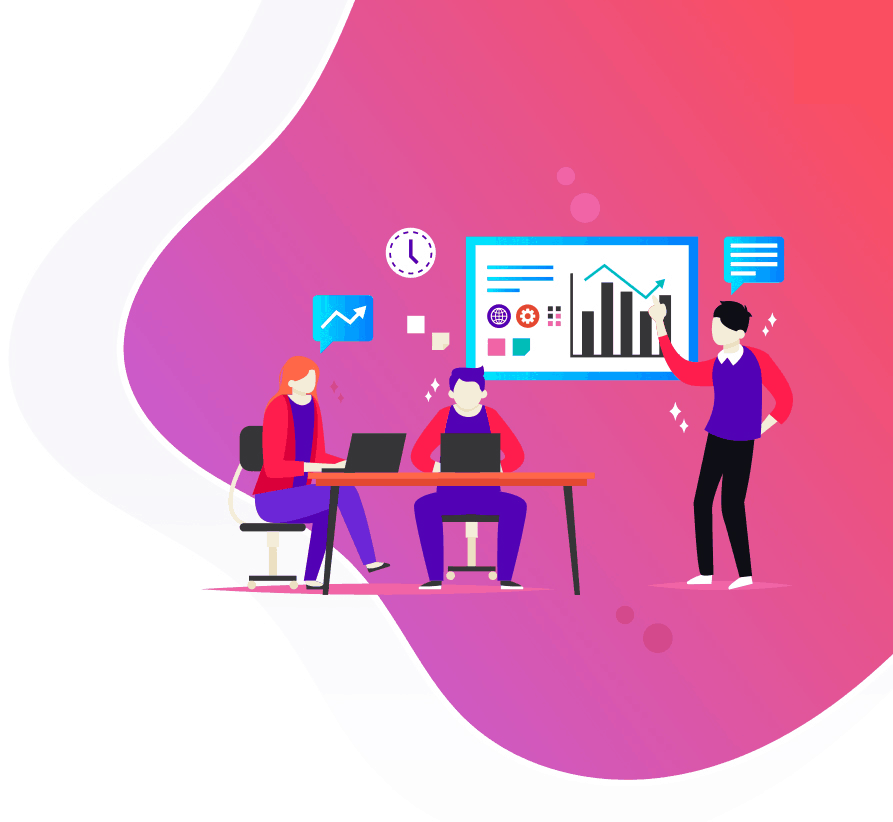
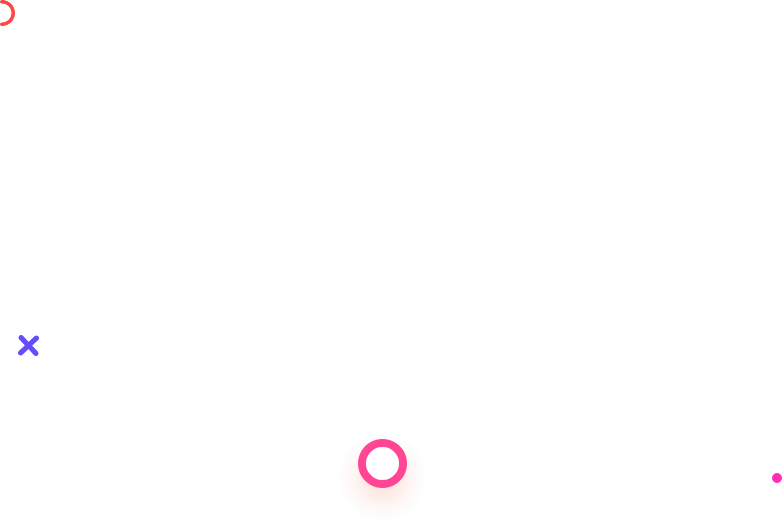
1. Accessing the Admin Dashboard
- Log In:
- Open the Mobilzer platform.
- Enter your login credentials and click “Log In.”
- Navigate to About Business:
- Click on “Build Your App” on the main dashboard.
- Select “About Business” to access the About Business section.
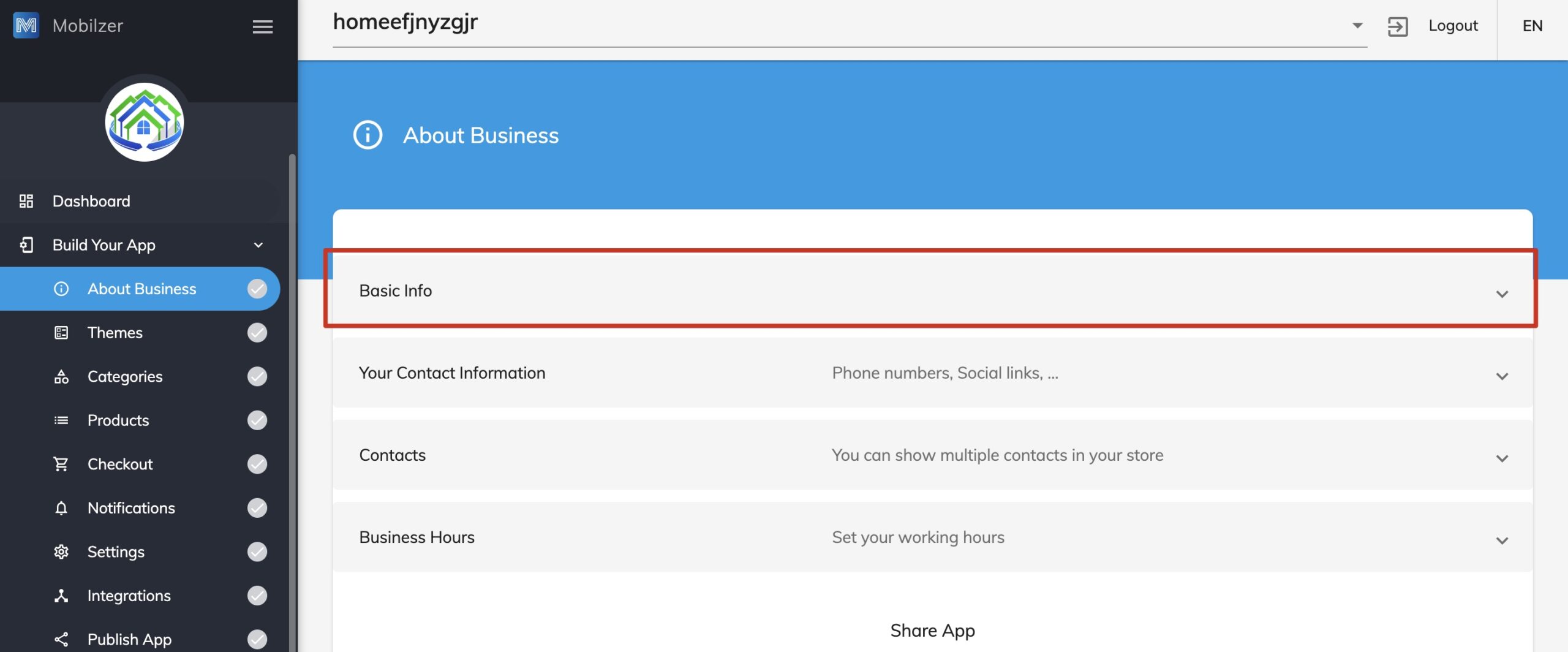
2. Adding Basic Information
- Upload App Icon:
- Click on the “Upload” button and choose the app icon file from your computer.
- Enter Application Name:
- Fill in the application name in the provided field.
- Provide About Us Details:
- Enter a description or information about the business in the About Us section.
- Optionally, include a link to the privacy policy by pasting the URL in the appropriate field.
3. Adding Contact Information
- Add Contact Numbers:
- Click on “Your Contact Information.”
- Enter different contact numbers for clients to reach out.
4. Setting Business Hours
- Choose Business Hours:
- Click on “Business Hours.”
- Select “Always Open” if applicable.
- If not, set specific working hours:
- Choose the time zone.
- Select days of operation.
- Specify opening and closing times for each day.
5. Saving the Information
- Save Changes:
- Once all information is entered, click on the “Save” button to update the About Us page on the app dashboard.
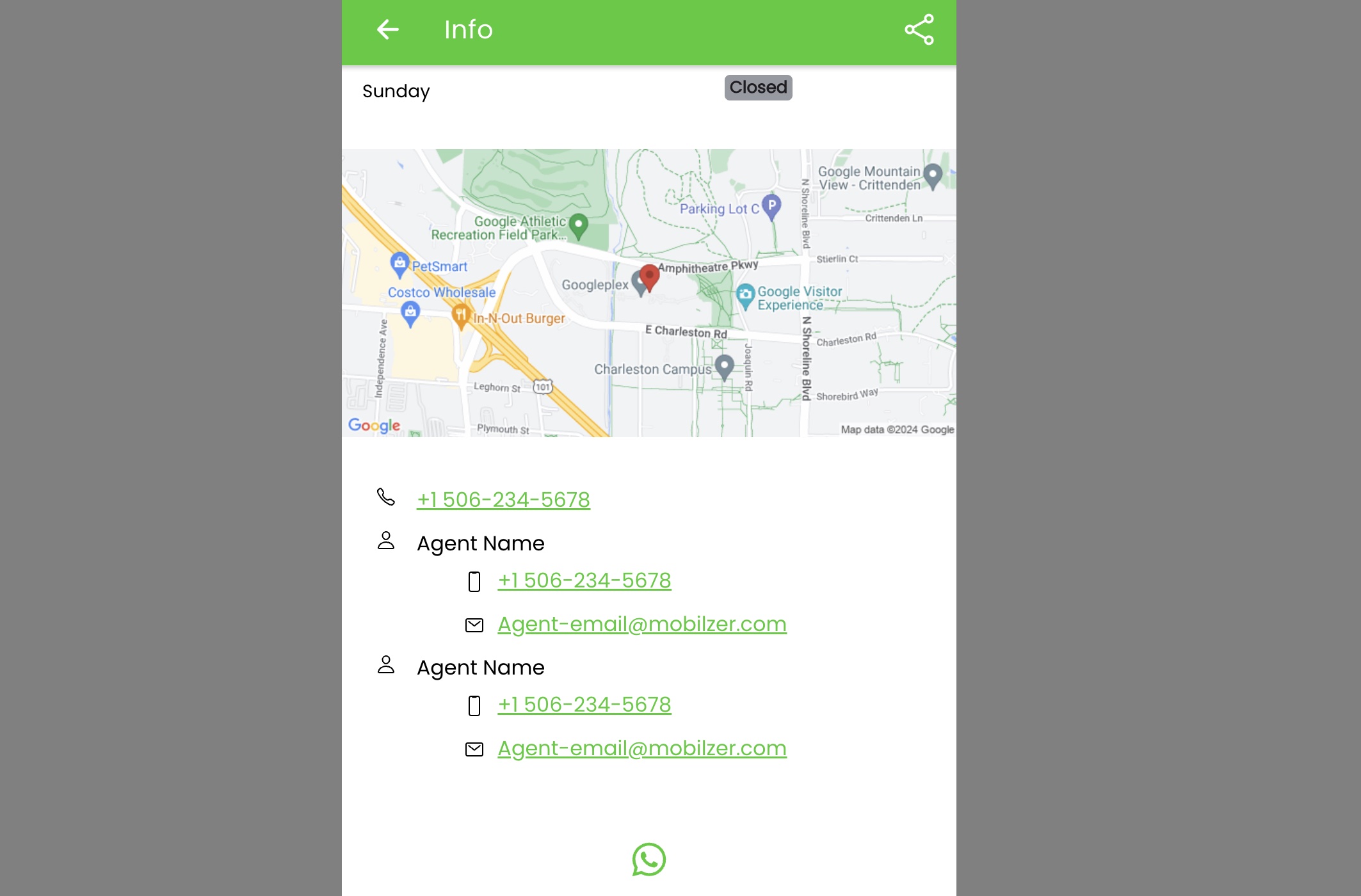
Notes
- Accuracy:
- Ensure all information provided is accurate and up to date.
- Double-Check:
- Double-check contact details and working hours for correctness.